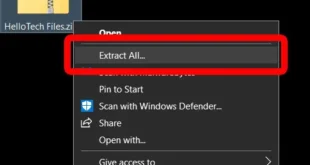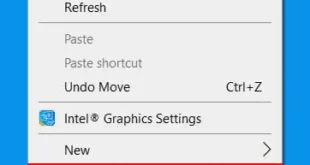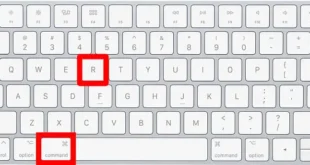You can use your Echo device with your Android phone, which will give you more control over Alexa. Alexa is the name of the virtual assistant of an Amazon Echo or Amazon Echo Dot smart speakers. There are several reasons why you might want to know how to use Alexa on an Android phone.
Perhaps you want to check the smart locks in your home while you’re stuck in the office. Or maybe you want to send a message to someone who also has an Amazon Echo. No matter the reason, using Alexa on an Android adds another layer of convenience to your day.
So how exactly can you use Alexa on an Android phone? Follow the steps below:
How to Set Up Alexa on Your Android Go to the Google Play Store. This is in the apps section of your device. Search for the Amazon Alexa app. You can type the complete name to search, but “Alexa” alone will work as well. Tap install. Wait for the app to download. After the app is installed, you can then set up the app to connect to your Amazon account. When it’s done, go back to the home screen and tap the app to set it up. Log in using your username and password from your Amazon account. Then tap the Get Started button. Under Help Alexa Get to Know You, choose your name. If you don’t see your name, you will need to tap I’m Someone Elseand type in your information. Click continue when done. Tap Allow or Later if Amazon asks permission to upload your contacts. If you allow it, connecting with family or friends via the device will be easier. If you wish to send and receive calls using Alexa, verify your phone number. To confirm, you will receive an SMS with a verification code. Enter this code and tap Continue. If you don’t wish to use this feature, tap Skip.
Now that you’ve downloaded, installed, and set up your Alexa on your Android device, it’s time to start using it!
How Do I Use Alexa on my Phone?
With Alexa right in your Android phone, you get to make use of this handy voice assistant’s skills no matter where you might be. To start giving voice commands to Alexa on your Android, follow these steps:
Launch the Amazon Alexa app on your phone. Tap the Alexa icon by the bottom of the screen. Tap Allow to give Alexa permission to access your phone’s microphone. On some devices, you might need to tap Allow again when prompted by a security pop-up. Tap Done. To use Alexa, give her a command or ask her a question.
By following the step-by-step guide above, you should be able to interact with Alexa, even when you’re not in the same location as your Amazon Echo device. If you want to find out all the other cool things you can do with Alexa, check out our guide here.
All-new Echo Dot (4th Gen, 2020 release) | Smart speaker with Alexa | Charcoal All-new Echo Dot (4th Gen, 2020 release) | Smart speaker with Alexa | Charcoal out of stock as of January 30, 2024 5:15 pm BUY NOW Amazon.com Last updated on January 30, 2024 5:15 pm