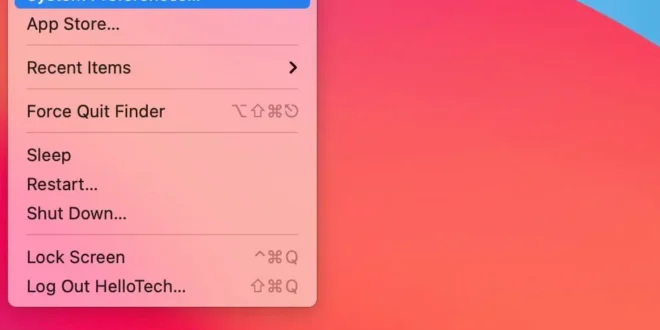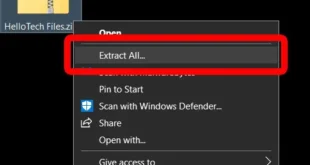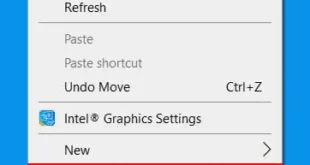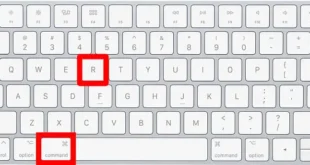While Apple designed AirPods to work seamlessly with iPhones, the wireless earbuds will also work with your Mac computer just as well. You can even switch between the Noise Cancellation and Transparency modes, check your AirPods battery life, and change other settings from your Mac. Here’s how to connect your AirPods to your Mac computer, and what to do when they won’t connect.
If you want to find out how to connect your AirPods to a Windows 10 PC, check out our step-by-step guide here.
How to Connect AirPods to a Mac
To connect your AirPods to a Mac, put your AirPods in the case and close it. On your Mac, go to System Preferences > Bluetooth and open your AirPods case. Then push and hold the button on your AirPods case and click Connect when they appear in your list of Bluetooth devices.
Put your AirPods in the case and close it. You will need to keep the AirPods in their case for a few seconds.
Note: Make sure your AirPods have sufficient battery life before trying to connect them.
Then click the Apple logo in the top-left corner of your Mac screen. Next, select System Preferences. Then click Bluetooth. Next, open your AirPods case near your Mac. Then press and hold the Setup button at the back of the AirPods case. Next, hold the button until you see a blinking white light. You will see the LED light on the inside of the older AirPods case, or the front of the new AirPods Pro case. Finally, click Connect when your AirPods appear in the list of your Bluetooth devices.
Once you have successfully connected your AirPods to your Mac, you can click Options next to your AirPods’ name on your Mac to change their settings. You can also check the box next to Show Bluetooth in menu bar to be able to quickly access your AirPods settings at any time.
If you choose to add Bluetooth to your menu bar, you can click that icon any time to check your AirPods battery life and switch between modes with AirPods Pro.
To find out more about how to check your AirPods battery life, check out our step-by-step guide here.